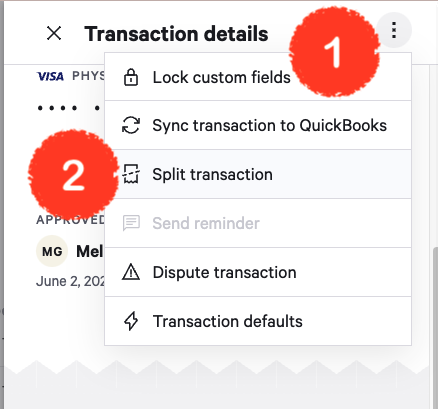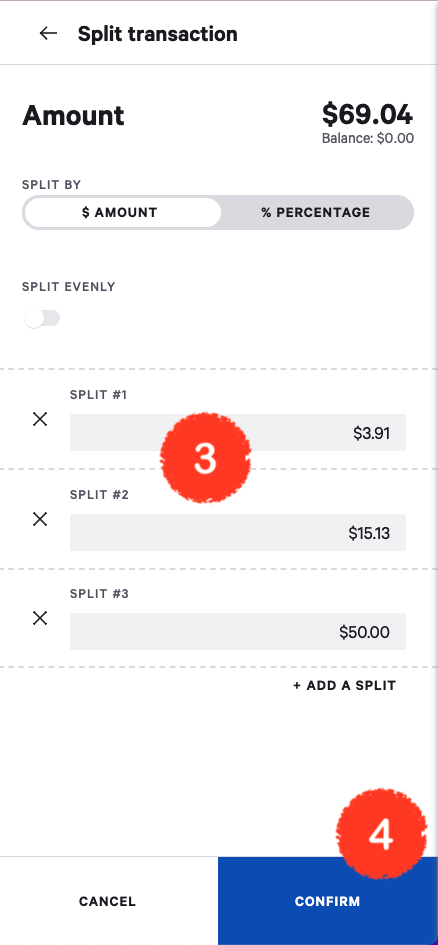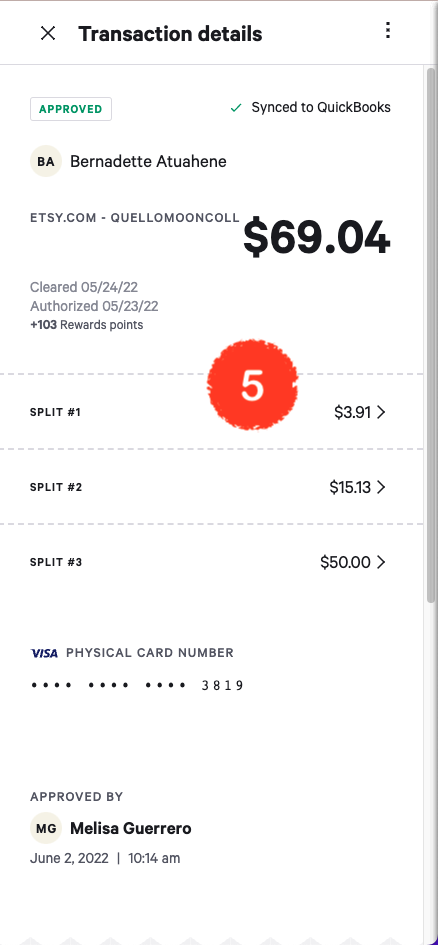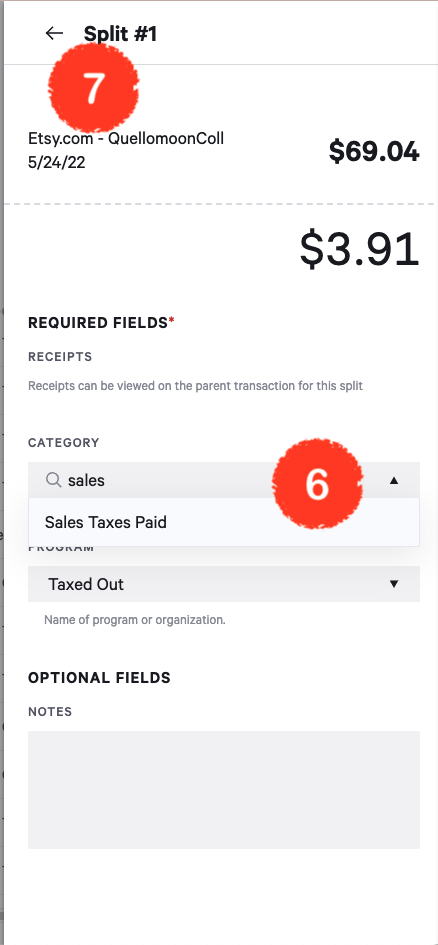Split transaction in Bill Spend & Expense
Useful when separating sales tax or multiple expenses when grouped on one receipt
Step One: Set up split
If the transaction has already been entered into Divvy, you may locate the expense at https://app.divvy.co/companies/Q29tcGFueTozNDA3NQ==/transactions/ or under Transactions in the Divvy app.
- Select the three dots in the top right of the transaction details
- Select Split transaction
- Split the transaction into lines
- Select Confirm
- Click on an amount from the split transaction to edit the category
- Select a category
- Select Confirm
- Select the back arrow to save the update and return to the primary transaction
Submit or save the transaction as usual!
Bookkeepers: Re-sync the transaction to Quickbooks after making an update.